问题背景
在完成团队最终考核时,使用的UI组件库Ant Design的走马灯组件没有自带左右翻动按钮,仅有图片下方颜色极淡又小又细的跳转按钮,为改善用户体验开始寻找解决方法,继而引发的一系列问题。
问题描述
最初样式:
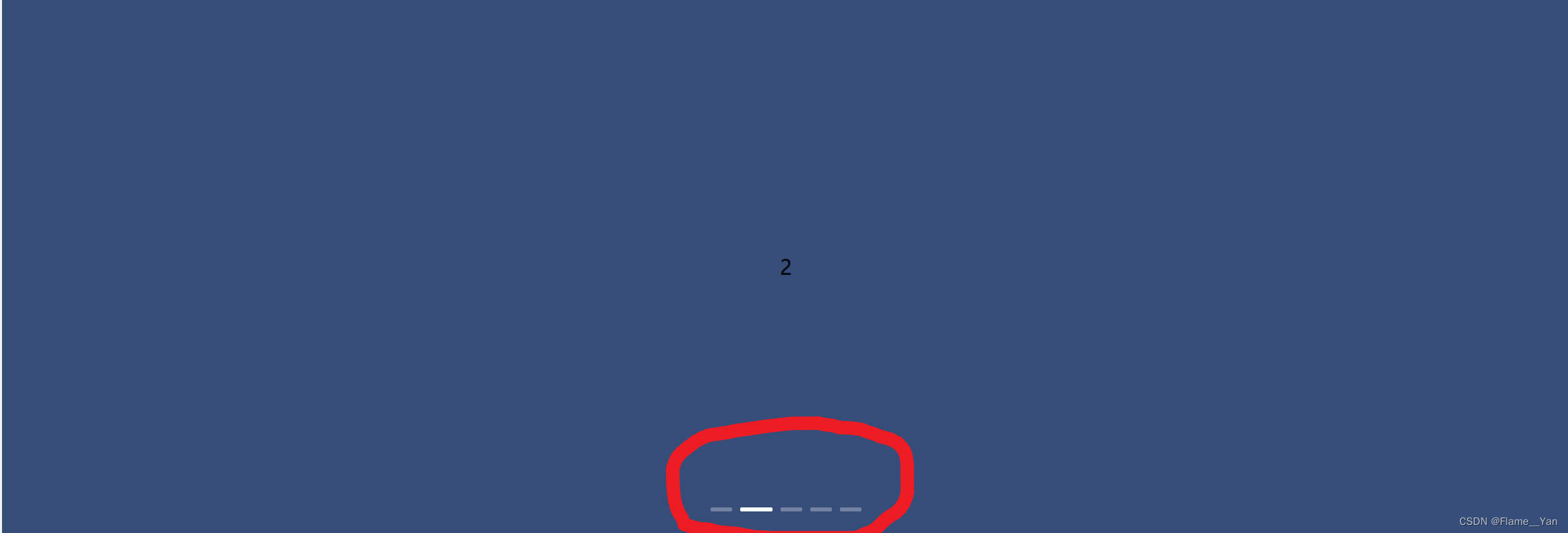 如图可见,只有下面的小按钮可以进行跳转,在图片为亮色时几乎不可见,如果图片添加了跳转链接还特别容易误触到图片导致页面直接跳转,用户体验极差。
因此,我打算在图片的两侧添加左右跳转的按钮。
如图可见,只有下面的小按钮可以进行跳转,在图片为亮色时几乎不可见,如果图片添加了跳转链接还特别容易误触到图片导致页面直接跳转,用户体验极差。
因此,我打算在图片的两侧添加左右跳转的按钮。
首先当然是翻阅官方文档,官网给出了这样一个链接 Carousel走马灯增加自定义arrow功能
也就是说,在jsx中添加arrows的属性
<Carousel arrows={true}>...<Carousel>且在css中添加如下代码
.ant-carousel .slick-prev,
.ant-carousel .slick-next,
.ant-carousel .slick-prev:hover,
.ant-carousel .slick-next:hover {
font-size: inherit;
color: currentColor;
}就可以实现左右切换的按钮了
然而…
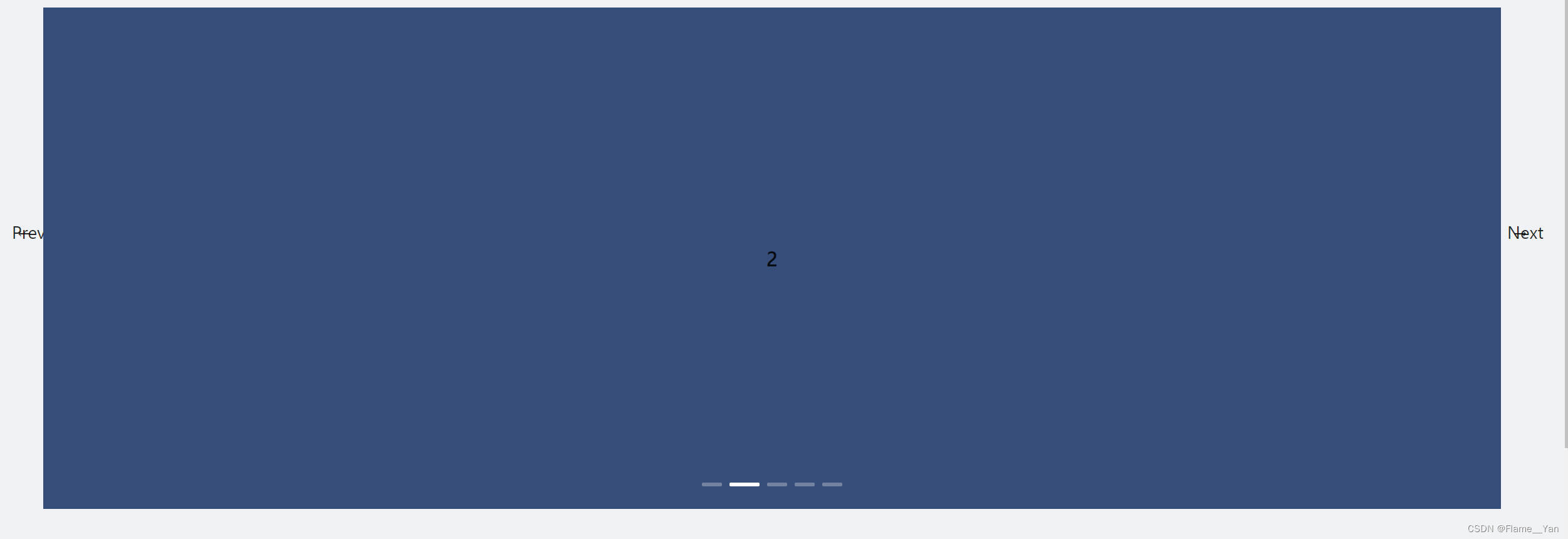 捣鼓了一会也不知道怎么改样式,索性直接自己写两个button
捣鼓了一会也不知道怎么改样式,索性直接自己写两个button
然后当然又遇到了新的问题:Button和Carousel两个同级组件,怎么在Button中调用Carousel的方法next()和prev()呢? 第一想到的当然是ref,百度了一下大部分解决方法也是如此。 美滋滋地写完,于是就出现了如下的报错
Function components cannot have string refs. We recommend using useRef()
猛然察觉,我用的是函数式组件,不是类式组件。。。 百度的方法都是让我去掉ref,但我要调用这两个方法就不能去掉ref。 (倒是查到一个相同处境的)
但他用的是typescript,我还没学,有点看不懂。
于是我去翻了一下React的官方文档 useRef使用方法 不断地修修改改下,最后终于成功了!
效果图与代码
完成图:
 CSS参考:
CSS参考:
最后完成代码如下 JSX:
import React, { useRef } from "react";
import { Carousel, Button } from "antd";
import { LeftOutlined, RightOutlined } from "@ant-design/icons";
import "./index.css";
const contentStyle = {
height: "400px",
lineHeight: "400px",
textAlign: "center",
background: "#364d79",
};
const DisplayPanel = () => {
const carouselEL = useRef(null);
return (
<div>
<Button
className="leftButton"
style={{ left: 55 }}
onClick={() => {
carouselEL.current.prev();
}}
icon={<LeftOutlined />}
></Button>
<Button
className="rightButton"
style={{ right: 55 }}
onClick={() => {
carouselEL.current.next();
}}
icon={<RightOutlined />}
></Button>
<Carousel
autoplay
style={{ margin: "30px 50px 0 50px", paddingTop: 50 }}
ref={carouselEL}
>
<div>
<h3 style={contentStyle}>
<div className="img">
<a href="xxx">
<img src={require("xxx")} alt="" />
//根据自己的需求填充图片路径与链接
</a>
</div>
</h3>
</div>
<div>
<h3 style={contentStyle}>2</h3>
</div>
<div>
<h3 style={contentStyle}>3</h3>
</div>
<div>
<h3 style={contentStyle}>4</h3>
</div>
<div>
<h3 style={contentStyle}>5</h3>
</div>
</Carousel>
</div>
);
};
export default DisplayPanel;CSS(仅供参考,根据自己样式再作出具体调整):
.img {
/* height: 400px; */
text-align: center;
background-color: #fff;
}
img {
height: 400px;
margin: auto;
display: inline !important;
}
.leftButton,
.rightButton {
border: none;
height: 36px;
width: 36px;
transition: 1s;
border-radius: 50%;
background-color: #001529;
color: #ff0000;
position: absolute;
top: 40%;
z-index: 10;
transform: translateY(-50%);
opacity: 0.3;
}
.leftButton:hover,
.rightButton:hover {
opacity: 1;
}